What’s New? Data Import Tool
- Natasha H

- Jul 24, 2024
- 2 min read
Updated: Jun 30
Introducing Hylark’s Data Import Tool

Our Hylark Architects have been hard at work, and we’re excited to introduce the first release of Hylark’s data import tool.
Perfect for you, this new feature offers a quick CRM import, enables you to move your business onto Hylark, and helps manage projects efficiently. We designed this tool to streamline your data management and ensure a smooth transition onto Hylark’s platform. Whether you work with extensive spreadsheets or large CSV files, our data import tool simplifies the process, making it easier than ever to organize and view your data.
To try it out, log in to your Hylark workspace, open the navigation, and select “Data.” Keep reading for a step-by-step guide on using the data import tool.
Free CRM for Small and Medium-Sized Businesses (SMEs)
For SMEs looking for a free CRM tool, with Hylark’s data import tool, you can quickly import your CRM data and seamlessly move your business onto our platform. We designed our tool with small and medium-sized businesses in mind, allowing you to manage your projects effortlessly and at no cost.
Enjoy 100% functionality with no hidden fees. Hylark’s CRM solution is perfect for SMEs, combining user-friendly features with project management capabilities.
How to use Hylark’s Data Import Tool
Step 1:
You’ll find the data import tool conveniently located under a workspace’s navigation. Select “data” to begin the process.

Once you’re there, our intuitive guide will walk you through the entire process ensuring that you understand each step clearly. We’ve made sure that importing data is as simple as possible.

Step 2:
After you upload your file, you’ll have the opportunity to map your columns to Hylark fields. This aligns your data perfectly and makes it ready for use within our platform. If you get stuck, simply click the helpful guide button circled in green in our image.
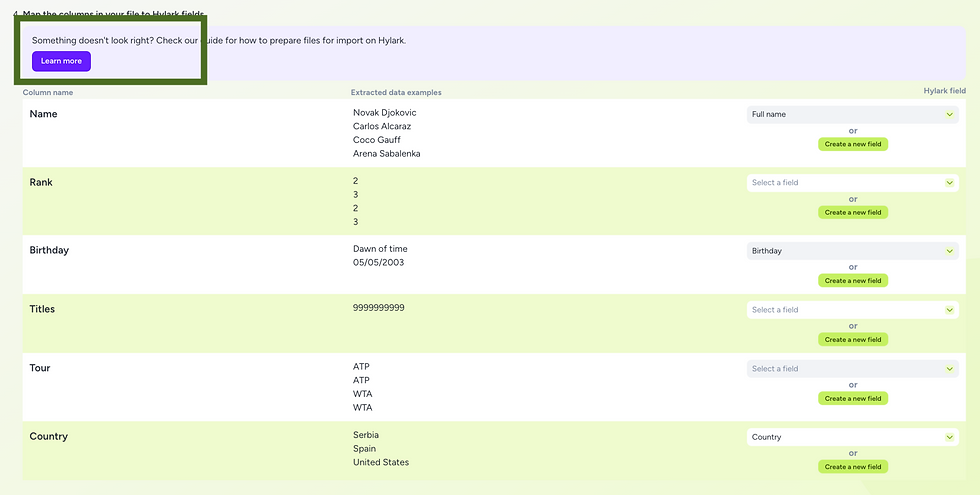
Step 3:
Before you finalize the import, you can preview your data and check for any potential errors. We designed this feature to give you peace of mind, ensuring your data is accurate and ready to go.

Step 4:
We understand that sometimes you might need to make changes after an import. That’s why we’ve included access to your import history and options for canceling or reverting changes. Flexibility is key, and we’ve got you covered.

Stay Tuned for More!
This is just the beginning. Our Hylark Architects are constantly working on new features and improvements to enhance your Hylark experience. Keep an eye out for more updates and exciting news coming your way.
We can’t wait for you to start using the new Import Tool.
Happy importing!

.png)

Comments